What sign in options are available?
* Connect your game progress across Apple devices.
 Apple
Apple * Connect your game progress across all devices.
 Google Play Games
Google Play Games * Connect your game progress across Android devices.
* Connect your game progress across all devices.
Do I have to sign in to play SNAPIXEL?
No, you don't need to sign in to play SNAPIXEL.
You can still enjoy the game in guest mode without signing in.
However, please note that playing as a guest may put your game data at risk of being lost under certain circumstances.
By singing in, your progress is securely saved to the server, and you can also access SNAPIXEL across multiple devices.
For this reason, we strongly recommend playing SNAPIXEL while signed in.
For details on how to sign in, please refer to the link below.
How do I sign in to SNAPIXEL?
You can still enjoy the game in guest mode without signing in.
However, please note that playing as a guest may put your game data at risk of being lost under certain circumstances.
By singing in, your progress is securely saved to the server, and you can also access SNAPIXEL across multiple devices.
For this reason, we strongly recommend playing SNAPIXEL while signed in.
For details on how to sign in, please refer to the link below.
How do I sign in to SNAPIXEL?
How do I sign in to SNAPIXEL?
When you first step into SNAPIXEL, you'll see a popup prompting you to sign in.
Even if you chose to play as a guest at that time, you can sign in at any point later if you wish.
To sign in, go to Settings > Account and select your preferred sign in channel.
There’s no difference in gameplay regardless of which channel you choose.
However, if you're switching from an Android device to an Apple device, or vice versa, be sure to sign in using a Google or Apple account to ensure your play data is properly linked across platforms.
Even if you chose to play as a guest at that time, you can sign in at any point later if you wish.
To sign in, go to Settings > Account and select your preferred sign in channel.
There’s no difference in gameplay regardless of which channel you choose.
However, if you're switching from an Android device to an Apple device, or vice versa, be sure to sign in using a Google or Apple account to ensure your play data is properly linked across platforms.
I want to sign out of the account I'm currently using.
If you’re signed out, your play data may be lost during events like reinstalling the game or updating your device’s software.
For this reason, we strongly recommend keeping your account linked to at least one sign in channel at all times.
If you still wish to sign out despite the risk, please follow the steps below.
For this reason, we strongly recommend keeping your account linked to at least one sign in channel at all times.
If you still wish to sign out despite the risk, please follow the steps below.
Can I link multiple sign in channels to a single account?
Yes, absolutely!
We highly recommend linking multiple sign in channels (such as Google, Apple, or Game Center) to your SNAPIXEL account.
By connecting multiple channels, you'll still be able to access your account even if one sign in method becomes temporarily unavailable.
This also ensures that you can continue playing seamlessly when switching devices or reinstalling the app.
To link an additional login channel, go to Settings > Account, select the channel you want to connect, and sign in.
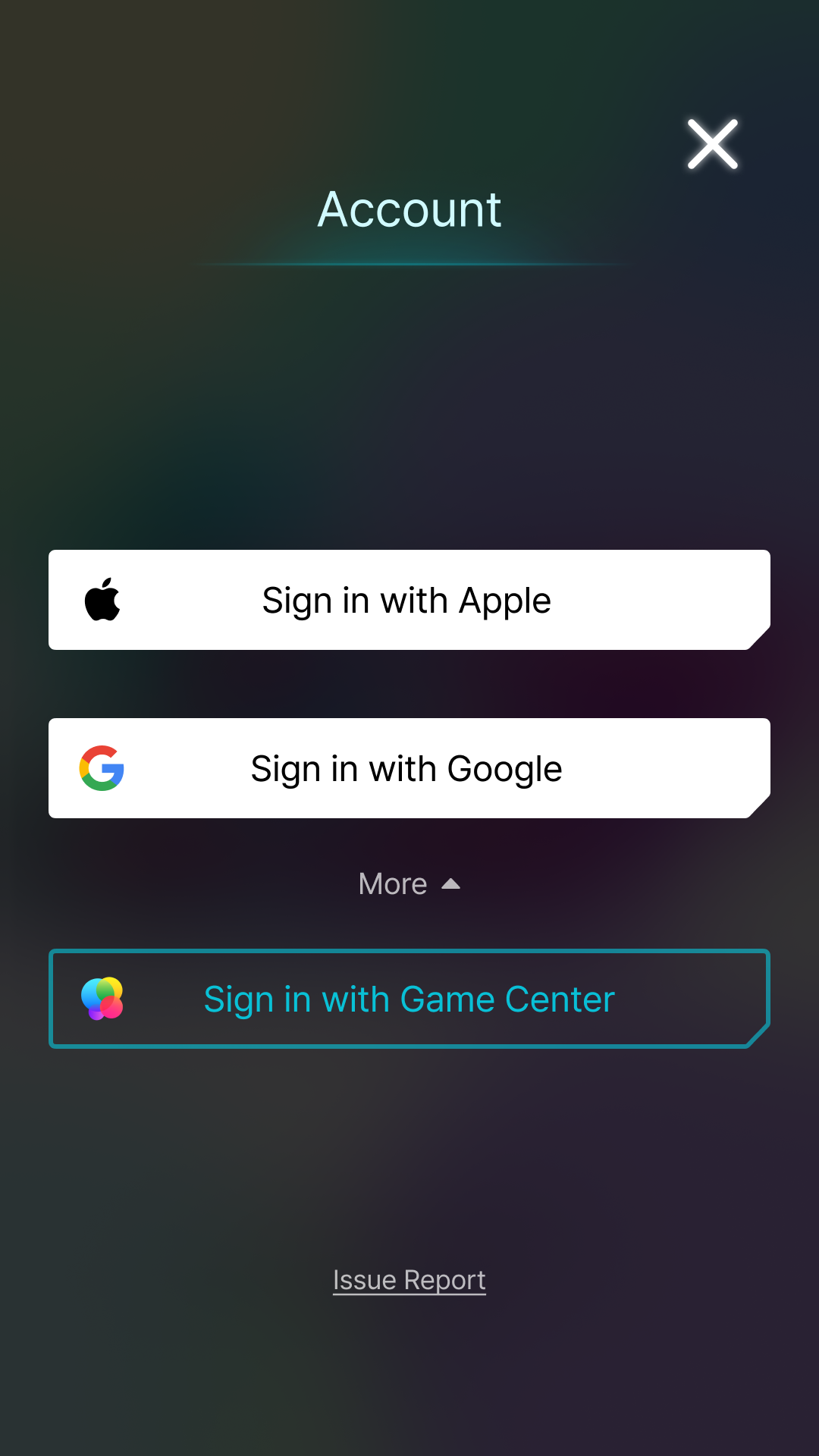
We highly recommend linking multiple sign in channels (such as Google, Apple, or Game Center) to your SNAPIXEL account.
By connecting multiple channels, you'll still be able to access your account even if one sign in method becomes temporarily unavailable.
This also ensures that you can continue playing seamlessly when switching devices or reinstalling the app.
To link an additional login channel, go to Settings > Account, select the channel you want to connect, and sign in.
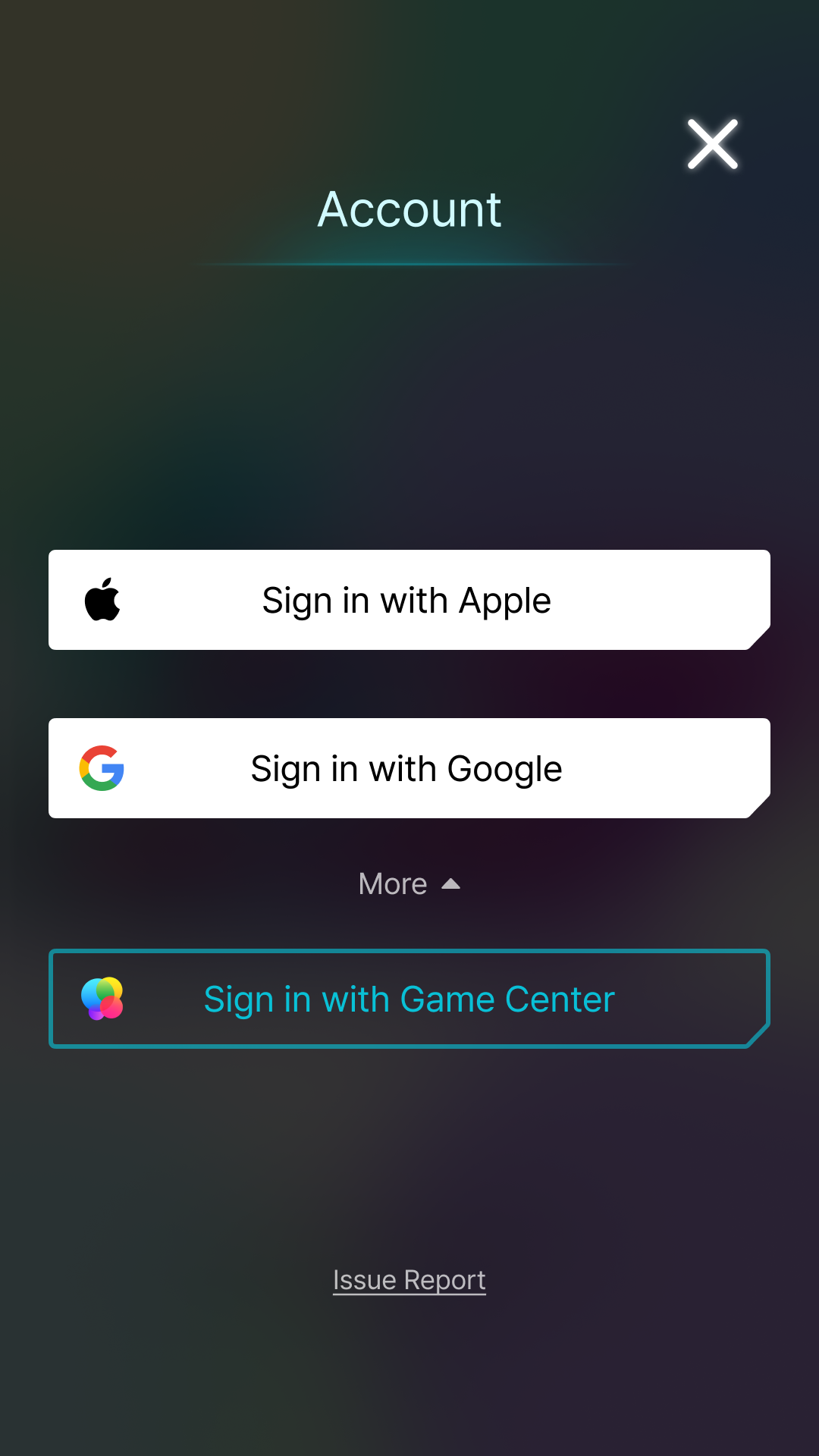
It seems that I'm signed into the wrong account.
Are you keep signing in to the wrong account - your partner's, your sibling's, or your parent's account?
To solve this problem, follow the steps below.
Setting > Account >
To solve this problem, follow the steps below.
Setting > Account >
Recovery of unlinked accounts:
We do not recommend unlinking your account because you may lose your progress.
* According to policy, once the account is unlinked, all personal information is permanently deleted and we cannot support the recovery of unlinked accounts.
* According to policy, once the account is unlinked, all personal information is permanently deleted and we cannot support the recovery of unlinked accounts.